0. Register for the Meeting
Use this link to register for the AGM in order to receive automated updates and the meeting link emailed to you.
1. Joining the Meeting
The AGM room will open at noon, and you may join at any time afterward until the meeting is adjourned some time around 3pm. Proceedings should begin at 12:15pm, as we allow for members to check in.
Find the link for the meeting and the agenda at members.sfpride.org.
If you are joining by phone audio (a phone call), many of the features described here may not be available to you. We are cognizant of this, and will take steps to enable participation by members calling in.
Phoned in participants may be asked to record their votes verbally using a role-call, the facilitator calling on each member individually when appropriate.
2. Checking into the meeting
If you've attended in-person AGMs in the past, the check-in process should be relatively familiar to you. Once you've joined the meeting, Pride staff will greet you and ask your name to verify your voting eligibility before moving you into a breakout room where the meeting itself will take place. You will get a popup to confirm your move into the breakout room where the meeting will take place. While the AGM is open to the public, only SF Pride members in good standing may vote. New members are considered Associate Members for 60 days after they join and may not vote.
Members with voting rights will have their name modified with a preceding "V - " like this:
"V - Jane Smith"
As members are checked into the meeting, we will keep track to determine if quorum has been met and if it is lost at any time by members leaving the meeting. This information will be made available to attendees via a special video-only participant, it will look like this:
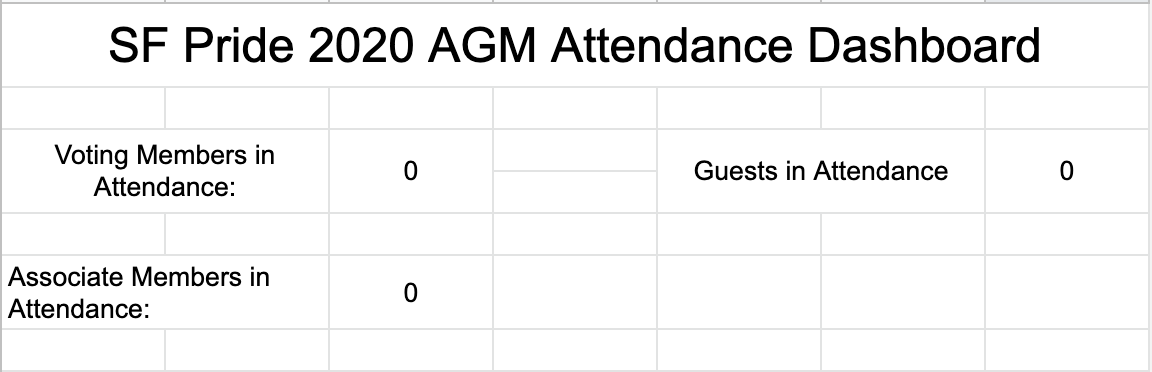
3. Obtaining the Floor
If you wish to be recognized by the facilitator to speak, you may do so by selecting the "raise hand" button:

Periodically the facilitator will ask if anybody calling in by phone would like to be recognized to speak, or to be added to the "stack" of speakers.
4. Voting
Actions of the membership at meetings fall, broadly, into two categories: (1) procedural and (2) substantive motions.
- procedural motions
- related to the process by which the meeting is conducted, like:
- allotting time to a discussion
- closing or tabling a motion
- meeting adjournment
- Many of these type of motions are non-contentious and the facilitator may call only for objections, instead of yes/no votes. This might look like:
- "We have a motion to add five minutes, are there any objections?"
- If the facilitator hears no objections there is no need for a formal vote, and the meeting may proceed having accepted the motion with unanimous consent.
- If you wish to object, you may do so by selecting the no button available under the participants menu (see below), or you may unmute yourself to dissent verbally.
- If there are objections, or at the facilitator's discretion, the facilitator will call for participants to record their vote as below: see substantive motions.
- substantive motions
- related to the purpose of the meeting, or decisions made about items on the agenda, substantive motions represent actions by the decision making body and should be:
- concise – brief but comprehensive
- narrow – restricted to one idea
- positive – SF Pride shall do X, instead of shall not
- Substantive motions, or main motions, are the culmination of the deliberative process, and are representative of the membership. As such, at the conclusion of discussion of an item, when the question has been called, or for motions that may not be debated, the facilitator will call for members to use the tools built into Google Meet to record their vote.
- "We have before us a motion to... , please record your vote using the yes and no buttons. Those wishing to abstain should not vote, and their abstention will be recorded."
- To access the voting buttons, select "participants" from the bottom of the window:
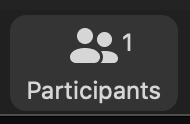
- At the bottom of the participants window that appears on the right, select either the yes or no button. You may indicate abstention by not entering a vote.

- Please leave your vote until the facilitator indicates that votes have been tallied and shares the result.